AskMrsWatson’s How-To’s
Beer Garden Excel Quiz Time – A few fun facts and ways to stay safe…
Heylo Folks, here is this week’s…
AskMrsWatson’s How-To’s!
As we are all able to visit the pub again (albeit wrapped up warm), I thought this week I would revisit some ‘Excel Quiz Facts’ that might save you from the fate of those in the media who have suffered the fallout of not knowing said Excel quiz facts…
This How-To will cover 3 areas;

Excel Current Version Limits.
I’ll just list a few headline limits here but you can find the full story at;
✔ Total number of rows and columns on a worksheet 1,048,576 rows by 16,384 columns. If you want to check it out you can use the keyboard shortcuts ‘Ctrl’ and the down arrow and it will take you first to the end of the first set of data then the next and so on until the bottom or if you have a new blank worksheet, just press ‘Ctrl’ and the down arrow once and it will whip you straight down to row 1,048,576. If you are curious as to why it isn’t a straight million then get in touch with me and I’ll tell you 👍😊
✔ Column width – 255 characters
✔ Row height – 409 points
✔ Total number of characters that a cell can contain – 32,767
✔ Maximum number of worksheets in a workbook
Limited by available memory
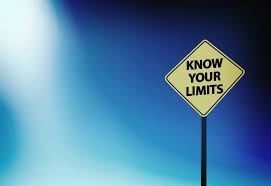
Navigating a Workbook/Selecting Cells
Keyboard Shortcuts
Try out these nifty shortcuts and if you are thirsty for more visit this link to Microsoft’s handy downloadable guide for your desk or wall.
https://templates.office.com/en-US/50-time-saving-Excel-shortcuts-TM67670278
✔ SHIFT + Arrow key – select multiple cells at once.
✔ CTRL + SHIFT + Arrow to select large ranges of cells at once.
✔ CTRL + PGUP/PGDOWN – Move between worksheet tabs. CTRL + PgDown moves to the tab immediately to the right, and CTRL + PgUp moves to the tab immediately to the left. Hold CTRL and press PgUp or PgDown to ‘scroll’ backwards and forwards through worksheet tabs.
✔ F2 KEY – moves cursor to the end of the cell contents.
✔ CTRL + 1 – Opens the ‘Format Cells’ dialogue box.
 |
Legacy Applications – What’s the Harm?
I think it’s safe to say that past stories in the UK media have very clearly demonstrated exactly what the harm is with using legacy applications but outlined below are the main key challenges when leaving it too late to upgrade and the software is EOL (End of Life) and no longer actively supported;
Cyber Criminals know which software is no longer being supported/patched so will make a bee line for those people who are using insecure software. Don’t be an easy target.
Data Loss due to incompatibly with newer software meaning that potentially critical data is locked up and inaccessible in the old or ‘legacy’ application.
Compliance. Keep track of your hardware and software providers’ retirement calendars and upcoming EOL products and ensure that everyone who needs to know does know and in plenty of time too. If you don’t keep track of this, it’s very difficult to evidence that you are compliant by keeping your IT systems secure.
Due Diligence. Make sure you are happy with that those you entrust with your data have current systems to support it. I hear stories every day about not insignificant organisations and their use of out of date software, don’t let your data be the data that is put at risk, do your checks.
We take a deep dive into all these areas in the
Data Privacy and
Digital Skills Membership Hub
so if you want to know more, get in touch.